If you want to learn to program on a Mac, XCode is the way to go. This tutorial will get you set up to do C or C++ development with XCode, but you can also use XCode for iPhone and iOS development.
Mastering the C programming language - a classic code environment used to build software, apps, and whole operating systems - is a great skill, and Mac OS X makes it easy to learn.
Installing XCode will give you access to a powerful IDE as wellas command line tools like gcc and g++ in addition to a graphicalIDE. (You need to install XCode even to get g++ and gcc.)
XCode comes by default with your system, but is not installed--it'son the system disk, or you can download the latest version from the Applewebsite.
C++ Free Download
Downloading Apple XCode
- Register as an Apple developer at https://developer.apple.com/programs/register/
- Registering as an Apple developer is free. The Apple website may make it seem like you have to pay, but the link above should take you directly to the free signup page. You will have to fill out some basic personal information as part of signing up.
- Go to the MacDev Center. You'll be prompted to log in to your Apple account, at which point you can download the latest version of XCode.
- You can either download the full XCode environment including documentation (2.3GB) or download a stripped-down version that that is about 750MB.
- If you want to download the smaller version of XCode that doesn't include documentation, click on 'Developer Downloads'. (Much of the documentation will not be relevant to you when you are just starting to learn C++, and the Apple website itself already makes extensive documentation available.)
- Click on 'Developer Tools' under the 'Downloads' sidebar
- Search for the latest version of XCode (you want something like that looks like 'XCode X.Y.Z Developer Tools', for example 'XCode 3.2.2 Developer Tools')
Using Apple XCode
Once you've downloaded XCode, you can install it from the disk image. Then you can run XCode from Developer|Applications|XCode. XCode has lots of documentation and can walk you through setting up a project.The very simplest thing to do is to create a new project from 'File|NewProject...'. First choose 'Application' and then 'Command Line Tool'. This willgive you a basic command line program that you can use when you're learning toprogram. Before you leave that screen, make sure to change the 'Type' of theproject to 'C++ stdc++' if you are using C++ instead of C. Go through the restof the prompts and create your new project. Now you have a small project setup that has a main.cpp file. You can edit main.cpp, but by default it willinclude a small sample 'hello world' program.
Let's go ahead and run that sample program--select 'Build and Run' button fromon the toolbar. This will compile your program, but I find that it won'tactually run it. To do that, you need to double-click the executable file. Bydefault, you should see that the executable file is in the top window, alongwith main.cpp and a file ending with .1 (a file that's there for creating a man page). When you first start out, the executable will be colored red, but once you build, it will look normal. Go ahead anddouble-click it and you can see your program execute.
Continue to Intro toC++ (or Intro to C).
Advertising | Privacy policy |Copyright © 2019 Cprogramming.com | Contact | About
Latest Version:
DEV-C++ 5.11 LATEST
Requirements:
Windows XP / Vista / Windows 7 / Windows 8 / Windows 10
Author / Product:
Bloodshed Software / DEV-C++
Old Versions:
Filename:
Dev-Cpp 5.11 TDM-GCC 4.9.2 Setup.exe
MD5 Checksum:
581d2ec5eff634a610705d01ec6da553
Details:
DEV-C++ 2020 full offline installer setup for PC 32bit/64bit
The app is an open-source IDE environment, offering software solutions and the necessary tools for C++ app development. However, be aware that its toolset is focused more on novices and basic programming, and that open source community has not updated its toolset for a considerable time. Still, what is present in its latest version represents a highly-capable C++ IDE that could be used for years without encountering any issue.
If you are a novice, are a student who wants to create C++ project in a stable and easy to use software environment, or even if you are a seasoned programmer who wants to access C++ programming inside small IDE that will not strain your computer resources, DEV-C++ represents a perfect choice. It has all the required tools and feature sets for creating small to mid-sized apps.
It runs on all modern versions of Windows and can be used without any restrictions for free. It was originally developed as an open-source fork of the Bloodshed Dev-C++ IDE.
C Dev On Mac Pc
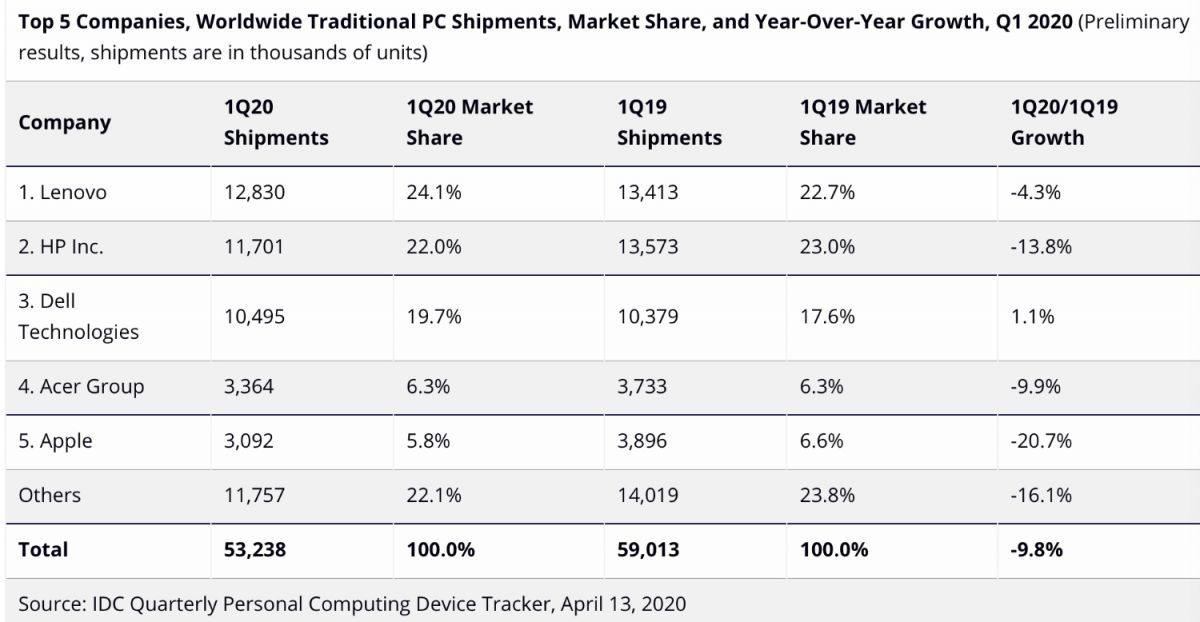 Installation and Use
Installation and UseEven though DEV-C++ is filled with advanced compiler, debugger and a wide array of dev tools, it’s installation package is quite small (only around 50 MB) and therefore can be easily installed on any modern Windows PC or laptop. Just follow the onscreen instructions, and in mere seconds DEV C plus plus will be ready for running. Other more developed modern IDE environments, on the other hand, require much more storage space, and their installation can run for minutes.
Dev C Mac Os X
Once up and running, you will be welcomed in a user-friendly interface that can be additionally customized to better fit your needs. The main window of the app follows the basic structure of many other modern IDE environments, with top row of dropdown menus and buttons that are shortcuts to its many built-in tools, a large vertical three-tabbed area for managing Projects, Classes and Debug listings, and of course, the main project area (with support for tabs) where you can start programming your apps. Both the app and the current project can be customized extensively. App Options window features tabs for Genera, Fonts, Colors, Code Insertion, Class Browsing, and Autosave customizations. Environment Options feature tabs for General, Directories, External Programs, File Associations, and CVS support customization.Devc++ Mac
Features and Highlights
C++ For Mac Download
- Fully-featured IDE for developing C++ apps.
- User-friendly interface with many tools for managing project development.
- Resource-light and unobtrusive feature set.
- Focused on novices and mid-level programmers who want stability and reliability.
- Powerful compiler and debugger.
- Compatible with all the modern versions of Windows OS